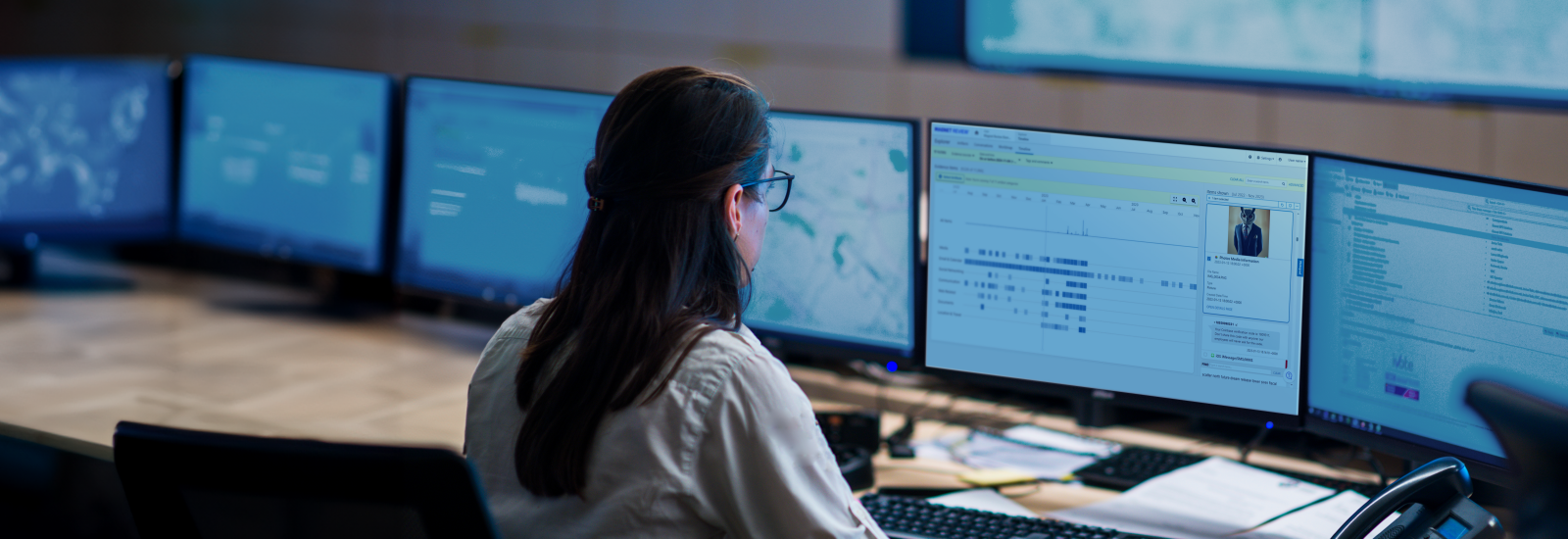
Quickly uncover the history of your case with Magnet Review’s Timeline View
Magnet Review empowers your investigative team members—both inside and outside your organization—to securely collaborate and review digital evidence from any of your data sources anywhere in the world.
When working to reconstruct the history of your investigation, you may need to quickly narrow the scope to analyze data related to a crime or activity that occurred at a specific time. Our popular Timeline Explorer feature in Magnet Axiom and Magnet Axiom Cyber provides an intuitive, visual way to surface time-relevant evidence to help you easily piece together what happened in your case and when.
We’re excited to share that we’ve brought this extremely useful and much-anticipated feature to Review with Timeline View! Now available with our SaaS-based versions and coming soon to customer-hosted and on-premises, Timeline View provides you with an intuitive, time-and-date based way to view your evidence so you can quickly and easily see the story it tells.
For our Review Advanced customers, we’ve also added the ability to view full audit logs so you can better understand how Review is being used in your organization.
Now you can find the evidence you need faster and easier than ever with Magnet Review.
Uncover the history of your case across all your evidence sources
Alongside Review’s Artifact, Conversations View, and Worldmap View, Timeline View allows you to cut through non-relevant case data and create a visualization of your evidence based on the dates and timestamps available in your evidence sources. This includes timestamps reported by the file system and any timestamps parsed or carved from the artifacts in your case.
In the Case Dashboard, you’ll now see a new tab to launch Timeline View alongside the other views in the Artifact Explorer card. Timeline uses the global filter to set the date range for viewable artifacts. If a date range has already been specified in the global filter, the timeline automatically displays artifacts within that range. If no date range is selected, you are prompted to add one when you click on the Timeline tab. Any other global filters or keyword searches that you’ve applied in the Case Dashboard will also apply to the data included in your timeline.
Once your date and time ranges are specified, you’ll see your timeline displayed as a streamlined graph view highlighting your relevant artifacts organized by timestamp. You can use this graph to examine specific time frames and establish spikes or patterns in activity.
One of the unique aspects of Review is that it incorporates a multi-artifact view across all your data sources, and you’ll be able to leverage multi-artifact views in your timelines as well. Timeline View includes a default list of artifacts that are commonly helpful to view chronologically, including Media, Email & Calendar, Social Networking, Communication, Web-related, Documents, and Location & Travel. However, you can use the ‘Select Artifacts’ button to customize this list to include whatever artifacts you’d like.
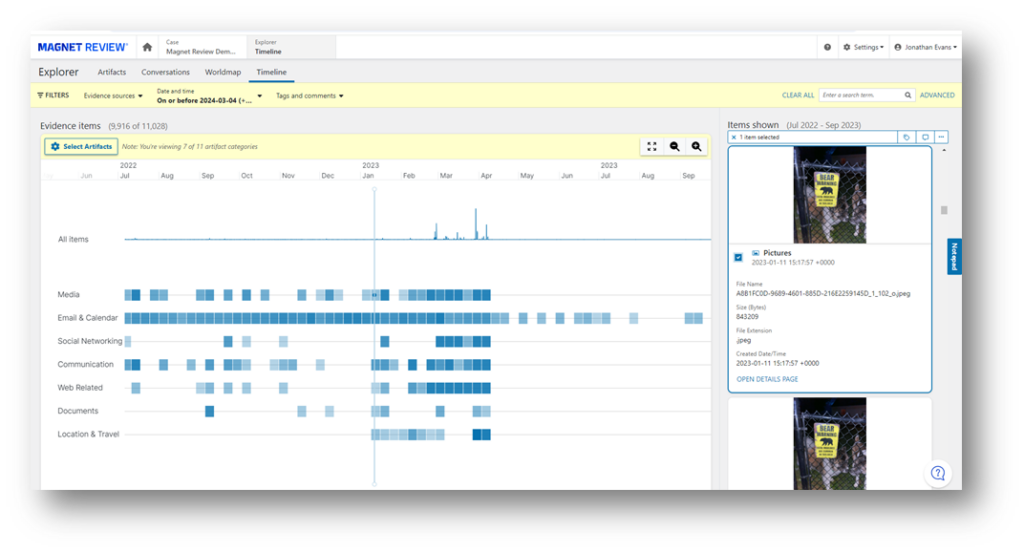
You can zoom in and out on the Timeline using the control buttons or your mouse scroll button to view a specific time frame. You can also click and drag your mouse cursor to horizontally move back and forth along the Timeline.
If your case has a lot of artifacts, the Timeline displays a heatmap with the darkest areas being the ones with the most activity. As you zoom in, artifacts break out into individual dots on the timeline. You can click on a dot to see a preview of the artifact data in the preview pane on the right-hand side or scroll through and click on an artifact in the preview pane to see where that artifact is in the timeline. You can also use the preview pane to select specific artifacts to quickly add tags, comments, or mark as privileged, either individually or in bulk.
See important Review usage data with Audit Logs
Now available to our Review Advanced customers is another highly anticipated administrative feature: Audit Logs. Users with the administrator role can view an audit log where events are recorded and displayed in Review. These events include case interactions such as when a user accepts an invitation to your organization, shares a case, applies filters or tags to artifacts, modifies the notepad, or views created reports.
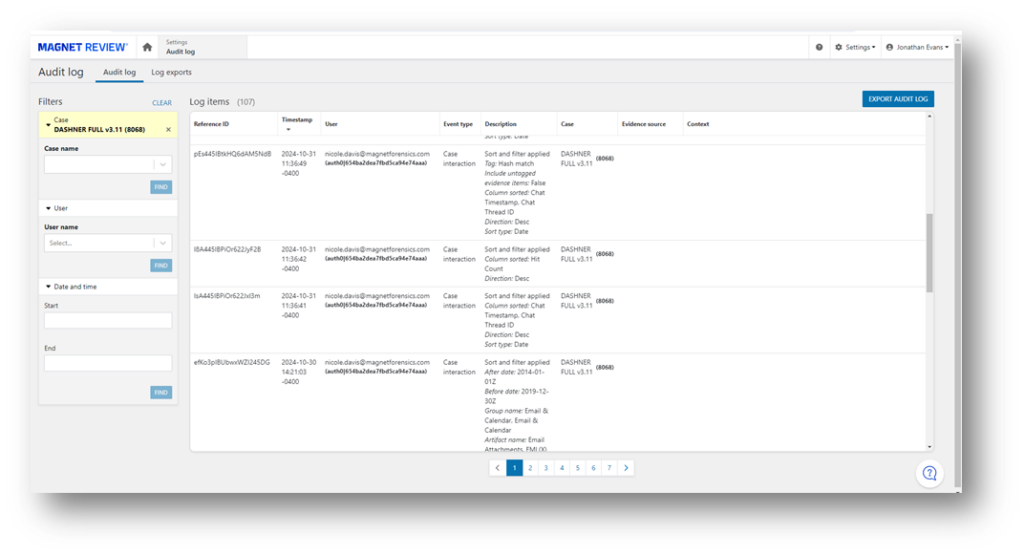
Events can be sorted by date or filtered by case, date, or user. Additionally, you can view Audit Logs created by any user for cases within your organization. Audit Logs can also be exported as a .csv file.
Get started with online digital evidence review today!
With Review Lite, you can now experience Review’s powerful evidence review features like Timeline View for free! Simply visit magnetreview.com to create your free account, which allows you to store up to three cases simultaneously and share them with an unlimited number of reviewers.
If your organization requires more advanced user and system management capabilities, we also have other SaaS-based, customer-cloud hosted, and on-prem options available to help you provision users and control Review across your teams, including both internal and external stakeholders. Reach out to our experts to help you decide which version of Review is right for your organization.